
Discuss the makerspace, get training for equipment and print large format posters.
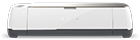
Cricut Maker is an electronic cutting machine that can be used to cut, write, and score a multitude of materials to create a vast array of projects. It can be connected to a pc via a usb connection or paired via bluetooth.
Design Space is a free* cloud based design layout software that interfaces with the Cricut Maker. It provides necessary tools to design and create projects, organizes projects on mats by color and suggests the right tools based on the selected materials and functions. Create custom projects or select from ready made projects. Design Space requires an internet connection and compatible operating system.
*Cricut Access is a paid membership that gives users unlimited access to a wide array of images, fonts and projects in design space. This membership is not necessary to use design space and is not provided by the Loyola Notre Dame Library. Membership is an individual decision and is between the user and Cricut.
The workspace in Design Space where projects are designed.
Blade accessories to cut various types of materials. Blade tips should be covered at all times when not it use.
Used to create crisp creases in thick and thin materials to make folds
A carrier for materials through the cricut machine. Keep the clear film cover on the mats when not in use and use the appropriate mat for the material being used.
Used to write text and draw picture on various materials.
Other useful accessories.
While the Cricut cuts a variety of materials, there is no guarantee that it will cut all materials. It is able to cut material as delicate as crepe paper and as thick as leather. If the material is not listed in the materials list, attempt to cut with the closest matching materials setting. Your material must be less than 2.4 mm in thickness.
Thicker materials such as chipboard and balsa wood must be secured to the cutting mat with masking or painters tape and the star wheels on the roller bar should be moved to the far right.

Each card consists of two pieces. The card fronts are print then cut images. The backs feature a cut, an internal written sentiment and a score line. The two separate sides were assembled using glue.

Created using basic shapes and stencil lettering, this confetti was cut from party foil.

Mirrored and cut from iron-on vinyl, the negative space was weeded away leaving behind only the desired parts of the image to be ironed into position.

A free file in Design Space, this card is a great starter project to get acquainted with the Cricut Maker. This layered card features the scoring tool, writing tool, fine point blade and the rotary blade.

Printed on sticker paper, the printed sheet was covered with peel and stick laminate before being cut.

Cut from stencil vinyl, the parts to be etched were weeded away. Aided with transfer tape, the stencil was set into position on the glass and burnished into place. Etching cream was placed on the open areas of the stencil. The surface was washed and stencil removed when complete.

Created at our first Cricut Maker Pop-Up, this treat bag was designed and embellished using the design tools in Cricut Design Space: cut, score, slice, weld, and attach.